An Introduction to My Work (Beta)
Click Show My Work in your account dropdown to start using this feature.
If you have any issue, please reach out to us at support@gridfox.com or use our report issue form.
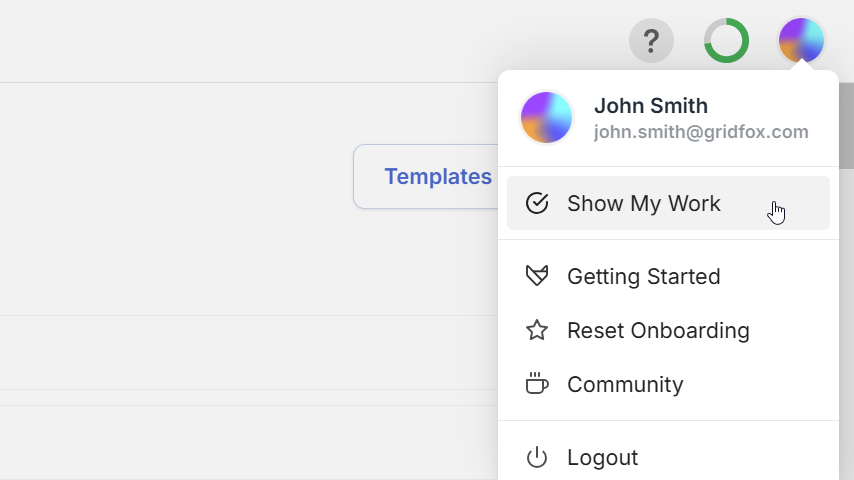
What is “My Work”?
My Work is your personal command centre inside Gridfox. It automatically aggregates every record that has you in its assignee field—across all of your projects—into a single, actionable list. Think of it as a universal inbox for tasks and deliverables, purpose-built to end the frustration of “siloed” data.
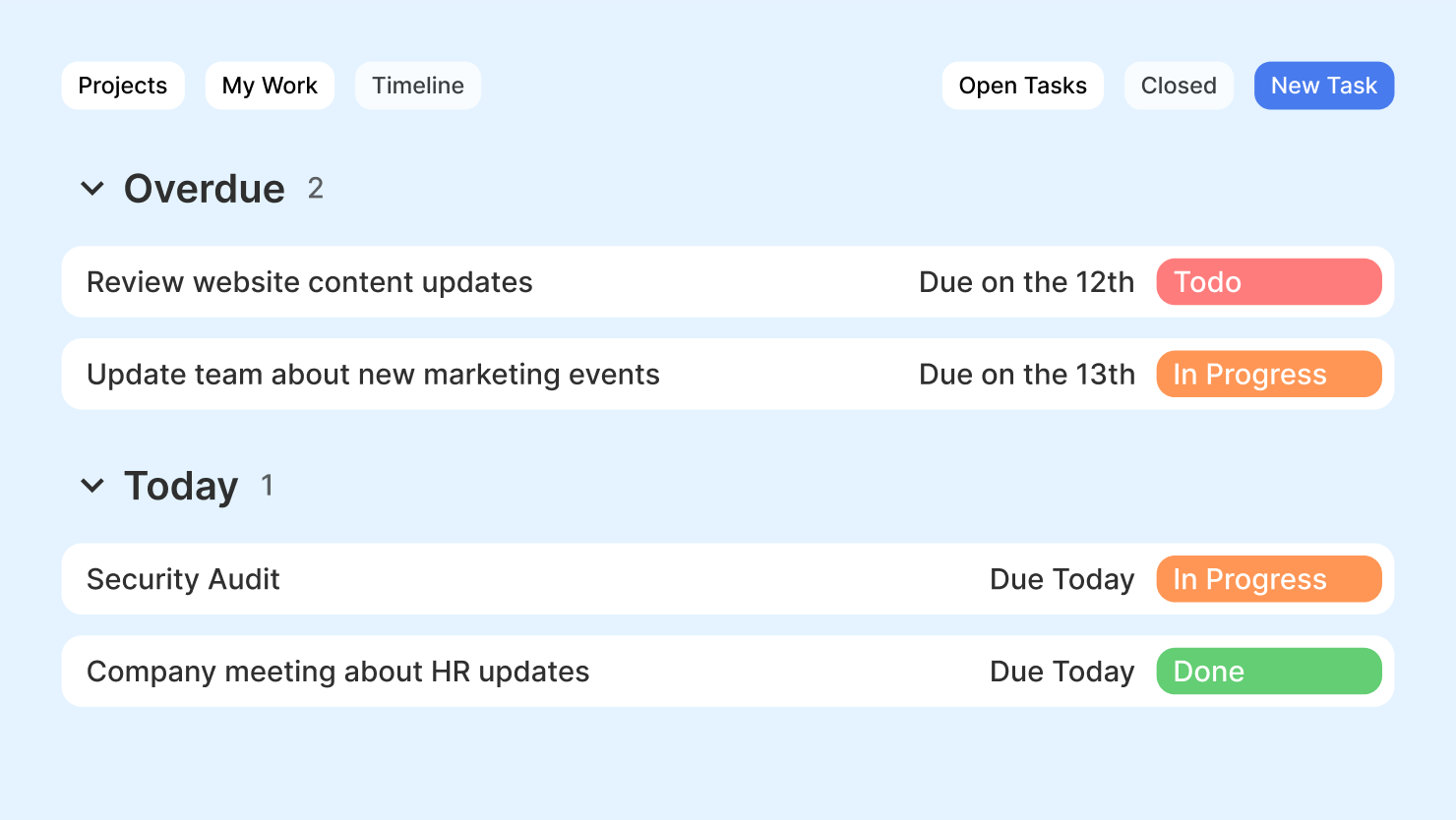
Why it matters
- Zero context-switching – stop hopping between projects just to see what’s on your plate.
- True priorities – tasks are grouped by due date so the most time-critical items always surface first.
- Friction-free updates – change status, edit details, or jump to the full record without leaving the page.
- Focus or zoom-out – filter to one project for deep work, or keep everything in view to plan your week.
Accessing My Work
- Open Gridfox and sign in.
- Click the My Work button above your account name.
- Your personalised task list loads instantly.
Key Features
- Grouping – Your list opens grouped by due date (Overdue, Today, This week, Later), so urgent items surface first. Switch the group-by dropdown to Project when you want a capacity-planning view.
- Tasks – Click a task’s name to open a full-detail overlay. If you only need to mark it done, simply click the status pill and choose the new status—no extra navigation required.
- Quick Status Updates – Status pills are colour-coded and editable in place; changes save instantly and sync back to the source project.
- Inline Editing – Inside the overlay you can update any field (due date, assignee, attachments, comments) and hit Save to return right where you left off.
- Filters Panel – Toggle individual projects on or off to focus your view. Filter settings persist until you reset them, so you can maintain a “focused mode” across sessions.
Working with Tasks
1. Grouping
- Due date (default) – Automatically splits tasks into Overdue, Due today, Due this week, Later.
- Project – Ideal for sprint planning; see everything for a single project grouped together.
- Status – Quickly spot stalled tasks.
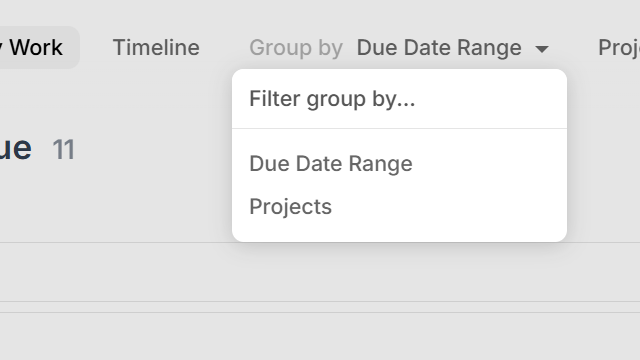
2. Filtering
- Toggle individual projects on/off from the Filters panel.
- Empty groups are hidden from your view.
3. Inline Status Updates
- Click the coloured status pill → pick new status.
- Change is saved instantly and reflected in the originating project.
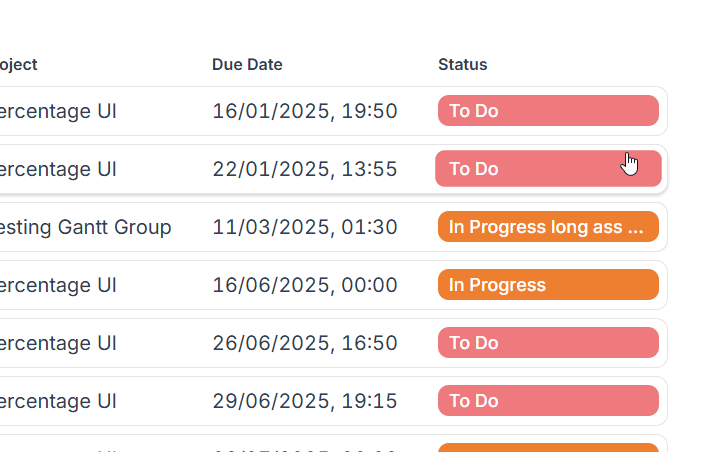
4. Editing a Task
- Click the task name.
- An overlay appears with the full record form.
- Make changes → Save. You return to the same spot in My Work.
Best Practices
| Scenario | Recommendation |
|---|---|
| Daily stand-ups | Start with Due today group to confirm priorities. |
| Weekly planning | Switch grouping to Project and scan each backlog. |
| Inbox zero mindset | Complete or re-schedule tasks until Overdue is empty. |
| Too many tasks | Use filters to hide lower-priority projects temporarily. |
FAQ & Troubleshooting
Q: Why don’t I see a task I know is assigned to me? Check that the task resides in a project where you have permission to view the table or the view hasn’t been hidden.
A My Work task requires a Name, Status and optional Due Date.
Learn how to configure custom tables to show on the My Work view.
Q: Can I change which field indicates assignment? Assignment is based on the table’s User field configured using the My Work Config Settings. If your project uses a different field, ask your Project Admin to configure this table, using the following guide.
Q: How often does My Work refresh? Currently the My Work and Timeline view require manual refreshes. We’re working on adding real-time support. Get in touch if you would like this feature.
Next Steps
Ready to see the bigger picture? Continue to Timeline → An Introduction to Timeline to learn how admins can visualise and balance the entire team’s workload.
