Configuring My Work
Automatic Table Matching
When you open My Work, table which contains the standard task-tracking fields are automatically included - no setup required.
Behind the scenes, Gridfox checks for:
- a Name field (text) – becomes the task title
- a Status field (choice) – drives the status pill
- an optional Due Date field (date) – determines grouping by due date
If these fields exist and are marked correctly, their records appear in My Work straight away.
Manually Adding a Table
If a table does not match automatically - perhaps the correct fields aren’t flagged yet - you can add it yourself in a few clicks.
-
Open your project and switch to the table’s Grid View.
-
Locate the field you want to map (typically Name, User/Assigned To, or Start Date / End Date).
-
Click the field header ▸ Configure field.
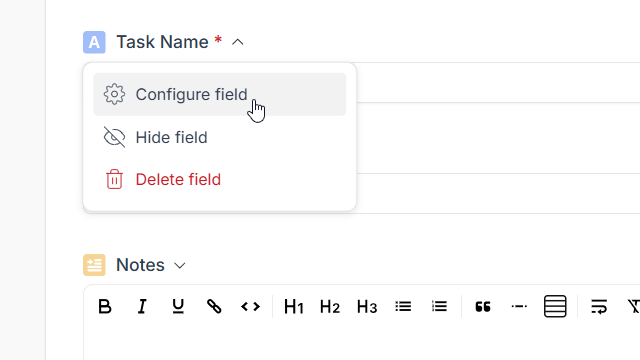
- In the dropdown, press Add to My Work.
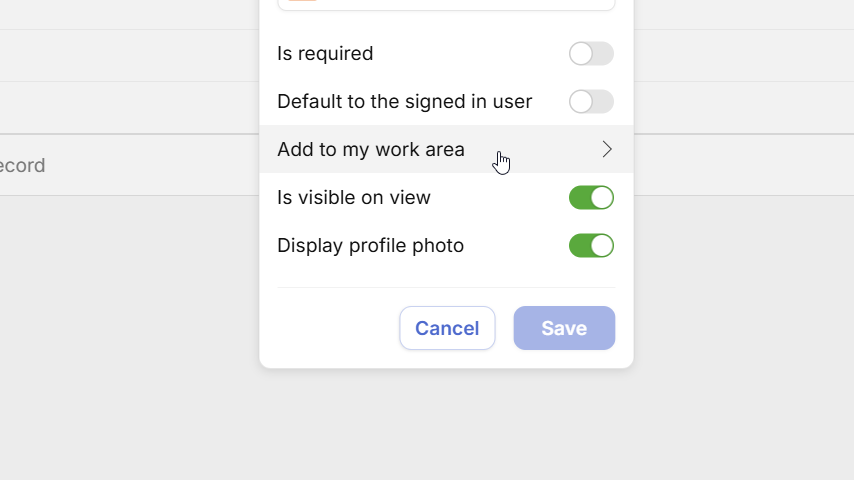
-
The My Work Config modal appears.
Setting What it does Name Field Title that shows in My Work Status Field Drives status pill & completion logic Status – Completed Which status value marks the task as done Start Date (Optional) Used in Timeline length calculations End Date / Due Date Shown in My Work and used for grouping
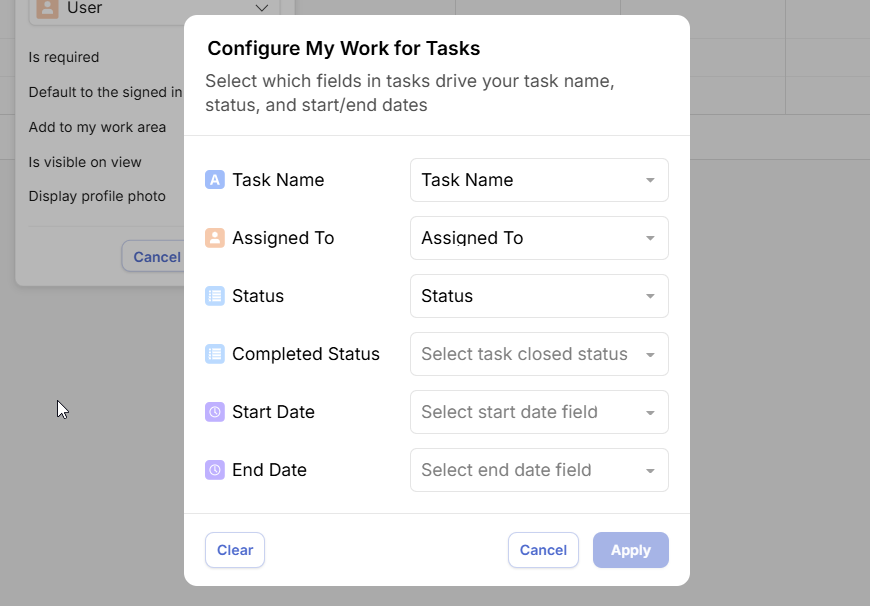
- Adjust the dropdowns to map the correct fields, then click Apply and Save.
The table’s records appear in My Work immediately for all users who can access them.
Updating or Removing a Mapping
- Return to Configure field settings → My Work.
- Select a different field in the dropdowns or click Clear to exclude the table.
Changes take effect instantly across the workspace.
Troubleshooting
| Symptom | Resolution |
|---|---|
| Table still not in My Work | Confirm the required fields are mapped and you have permission to view the table. Make sure that your record has a name and status value set. |
| Status updates not reflecting | Ensure the field chosen for Status is a choice field and that the Completed value matches your workflow. |
| Incorrect due-date grouping | Verify the correct End Date / Due Date field is selected in the config modal. |
