Upgrading your Account
If you are on a free trial of Gridfox or your trial has expired, you can upgrade your Account to a paid subscription.
Within your subscription, you can choose the number of User Seats that you would like to add to your Account.
NOTE
Every distinct User invited to a Project within your Account will required their own Seat.
Once you have started a subscription, you can add more Seats to your Account at any time.
Types of User Seat
There are two types of User Seat in Gridfox:
-
Read-Only Users
Your Account will have an automatic allocation of Read-Only seats.
A User will occupy a Read-Only seat if all Groups they are in have marked as Read-Only.
-
Seats
Gridfox licenses are priced per Seat.
Subscribing to Gridfox
To create a Gridfox subscription, open up the Account Management section by selecting the Account Menu icon in the top right and then select Settings.
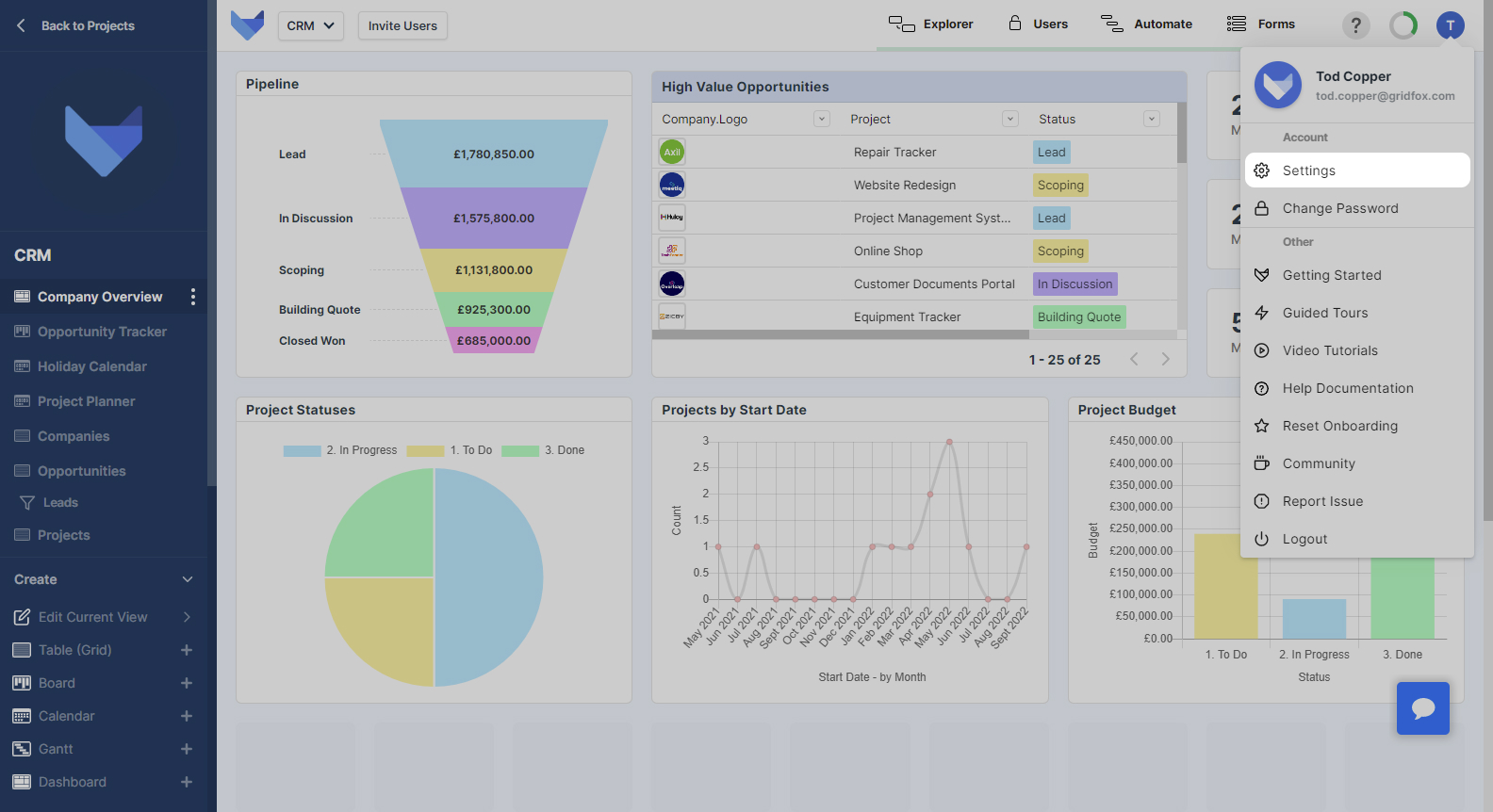
Click Manage Seats and then click Upgrade.
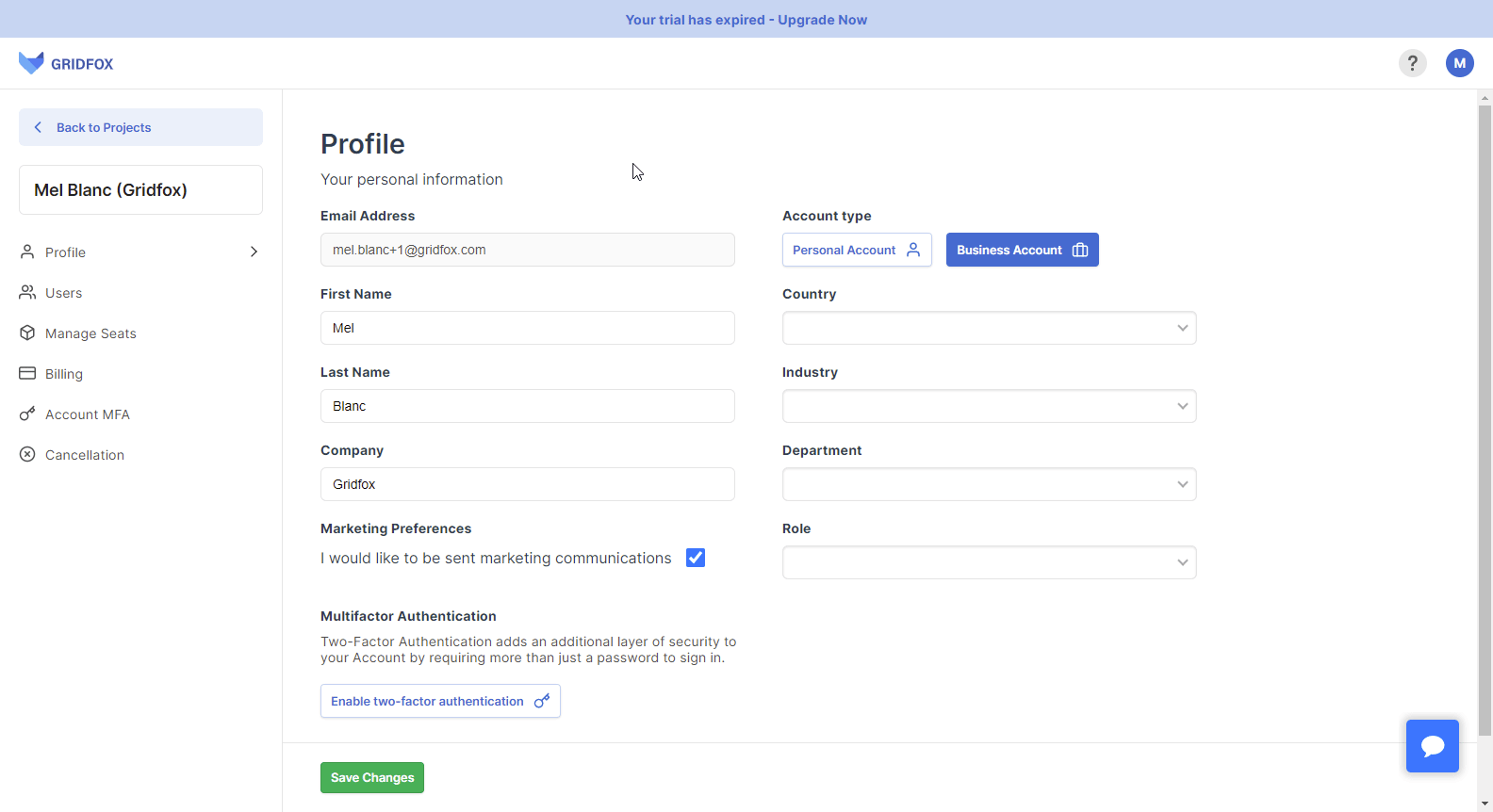
Add as many Seats as you require. Use the toggle to choose whether you would like to pay annually or monthly for your subscription.
Click Proceed when you are happy with your choices.
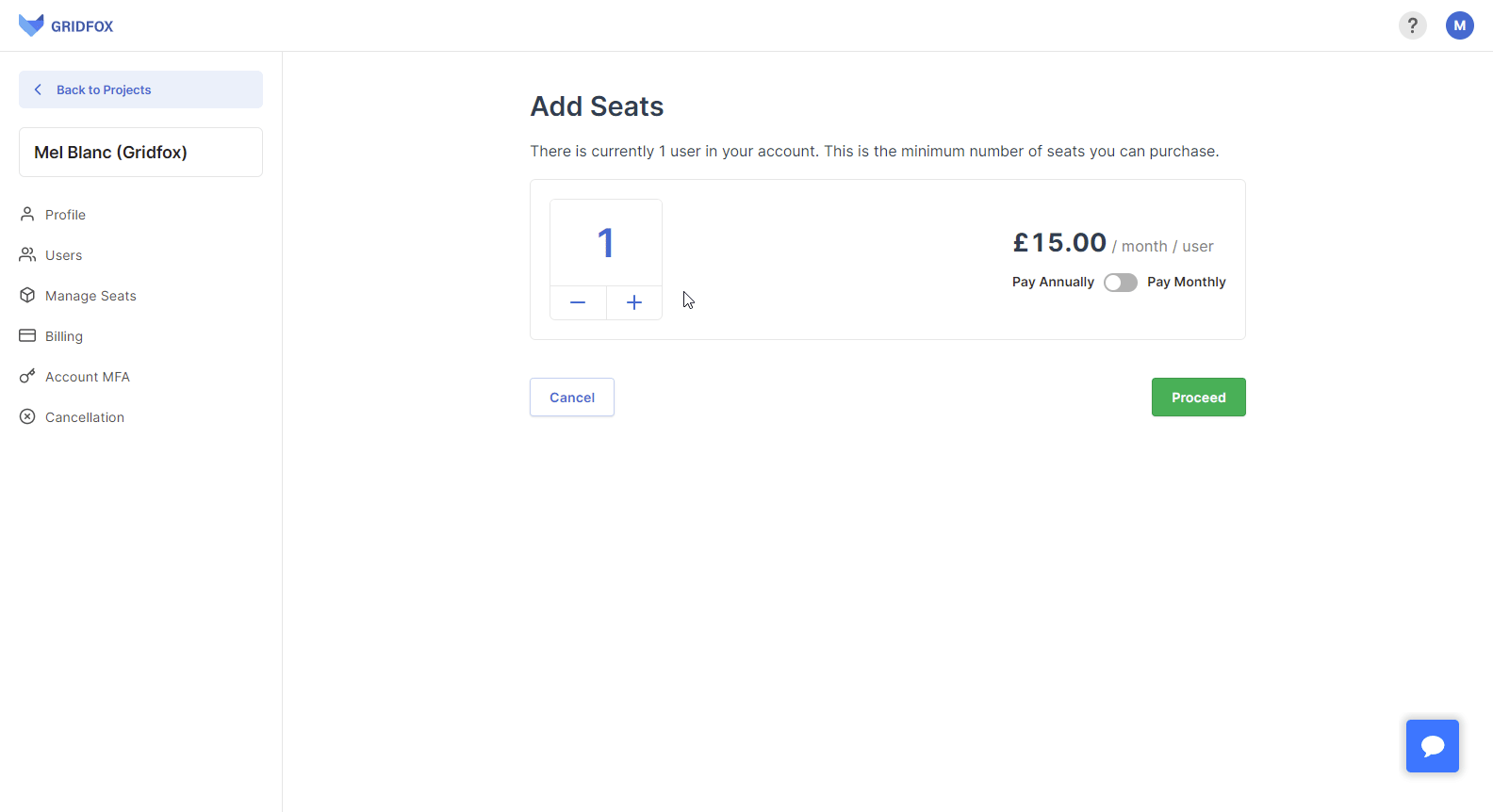
Enter your card details in the form and click Confirm.
Your Gridfox subscription will be created and the chosen number of Seats added to your Account.
If you selected to pay monthly for your subscription then payments will be taken each month on or around your first subscription sign up date.
If you selected to pay annually for your subscription then payments will be taken on the anniversary of your first subscription sign up date.
If payment for your subscription fails, payment will be retried for up to a week. In the case the retries are not successful, your subscription will be cancelled.
NOTE
If you would like to pay by invoice and bank transfer rather than card, get in touch with our team by emailing support@gridfox.com.
Adding Seats to your Account
Once you have signed up for a Gridfox Subscription, you can add more User Seats to your Account at any time.
In the ‘Manage Seats’ section, click Add Seats.
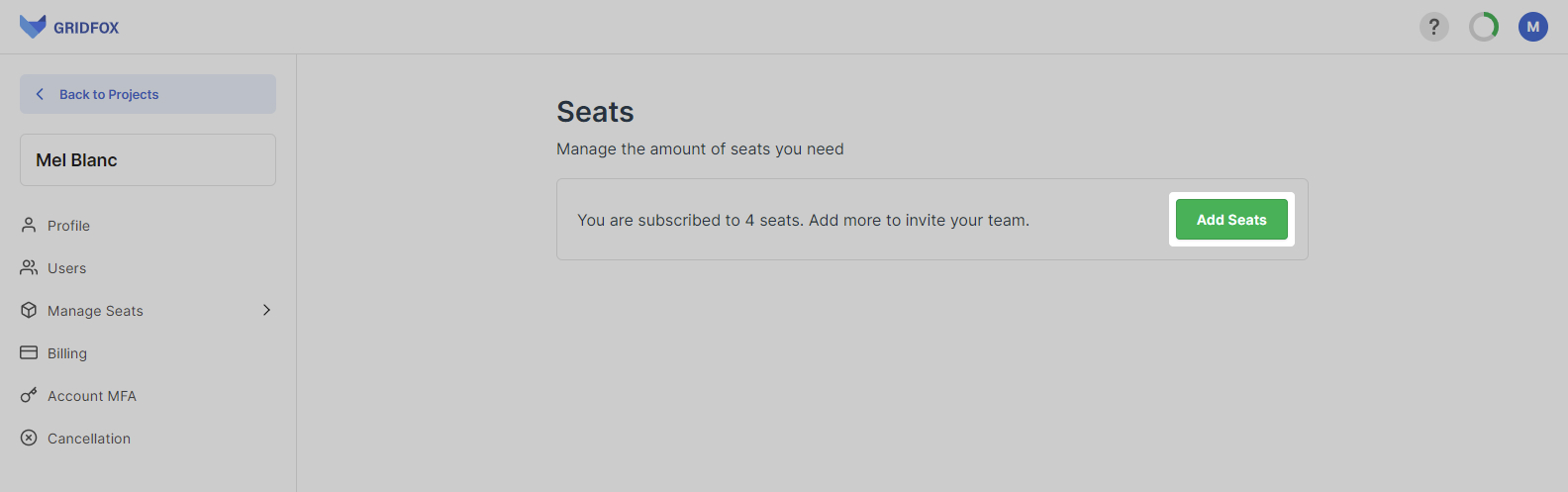
Choose how many Seats you wish to add and then click Proceed.
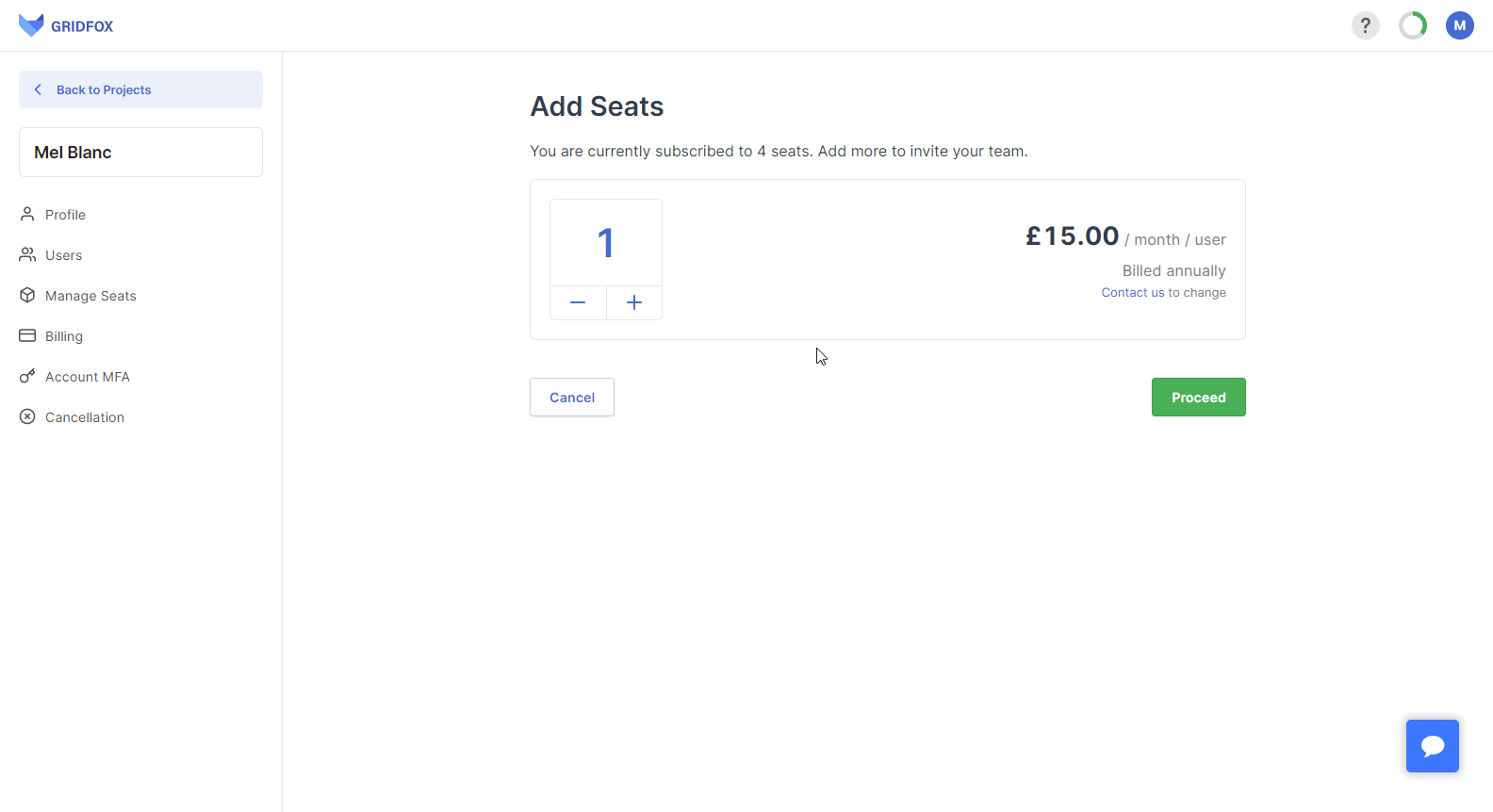
You can choose to use your existing card or add a new payment card.
Click Confirm to add the Seats to your Account.
If you are paying monthly for your subscription, your next and subsequent monthly payments will be for the new total number of Seats.
If you are paying annually for your subscription, you will pay a one-off prorated cost which is the cost per month of the additional seats multiplied by the number of months remaining on your annual subscription term. Your next and subsequent annual payments will be for the new total number of Seats.
