Time Allocation
To make Timeline truly reflect your team’s actual availability, Gridfox supports the configuration of working hours and allocation ranges. These controls help ensure workload distribution is realistic and sustainable.
🎯 What is Allocation?
When viewing the Timeline, each user’s day includes a visual capacity indicator. This shows how much of their available time is already allocated to tasks, allowing you to proactively identify overloads or free time.
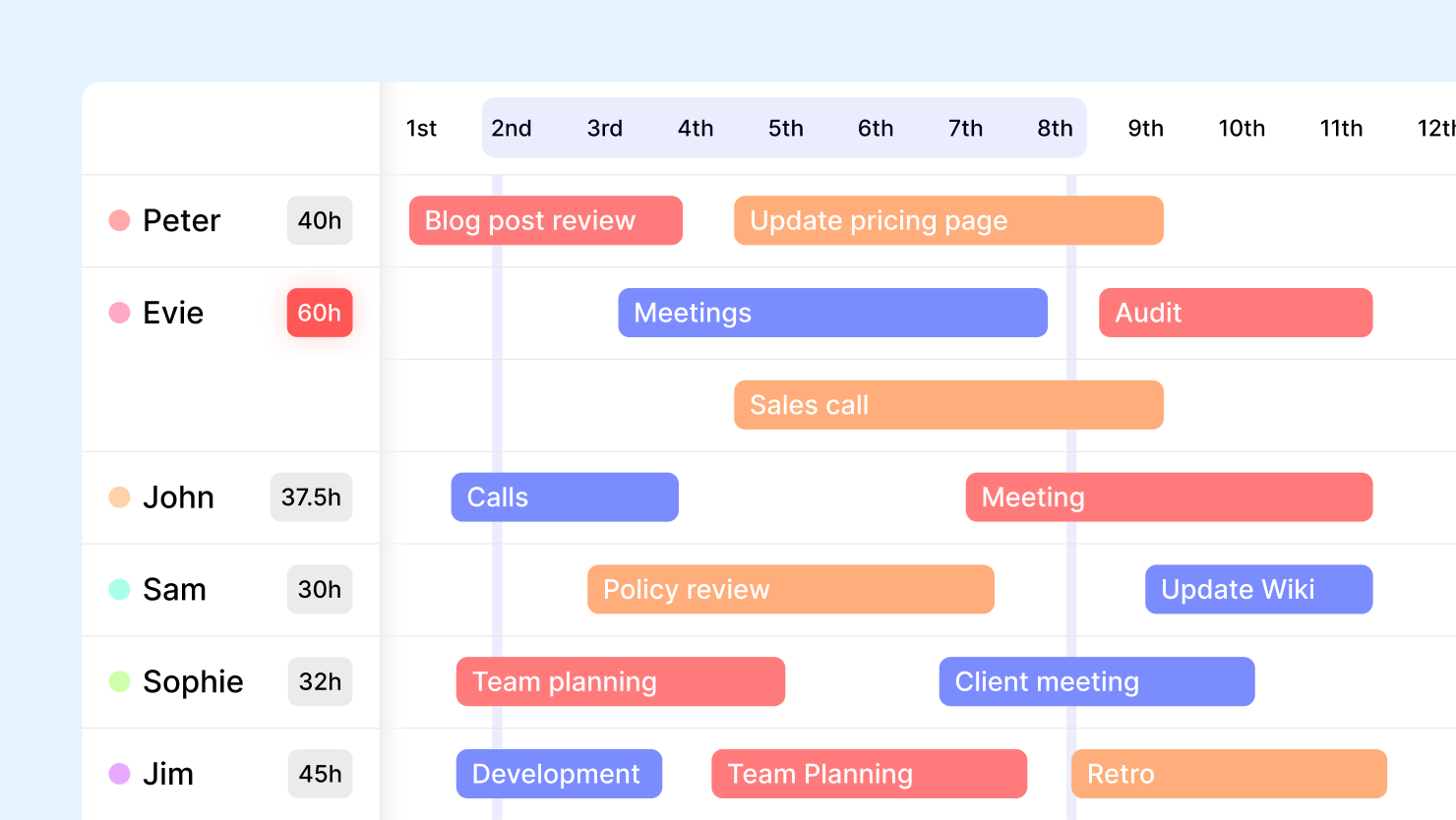
Configuring the Working Week
To calculate allocation accurately, you can define the hours and days your team works.
1. Open Timeline Settings
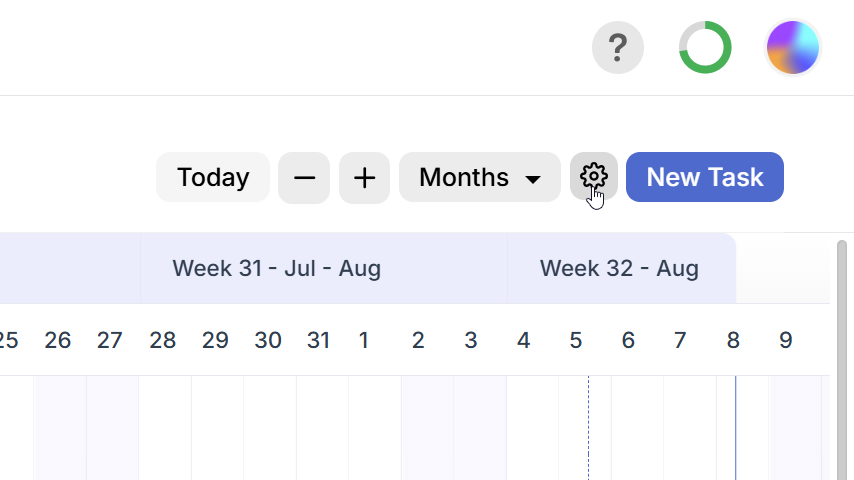
2. Set Working Hours
From here, you can:
- Toggle which days of the week your team works
- Define start and end times for each working day
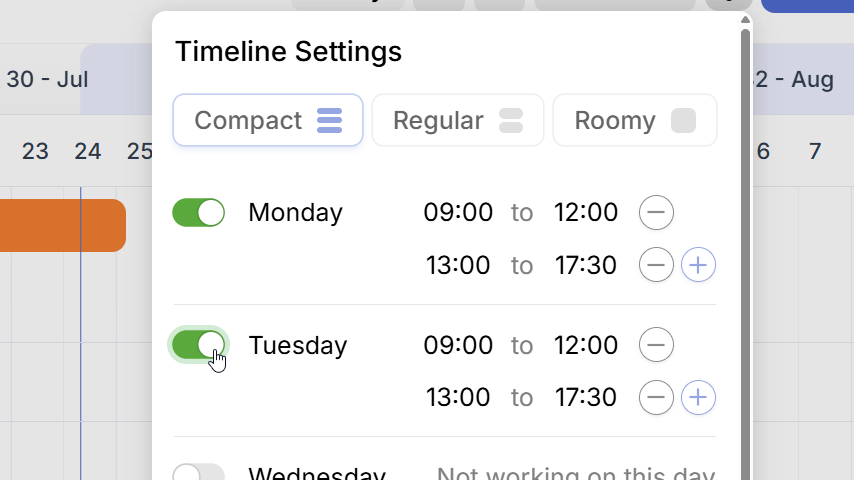
This configuration applies to all capacity calculations in Timeline and ensures that allocation bars reflect real work schedules.
Using Allocation Ranges
Gridfox lets you calculate time allocation across flexible date ranges, so you can tailor your planning window.
📅 Preset Ranges
You can instantly apply one of the built-in options:
- This week
- Next week
- Last week
- This month
- Next month
- Last month
Now you can select an allocation range to view assigned/unassigned work.
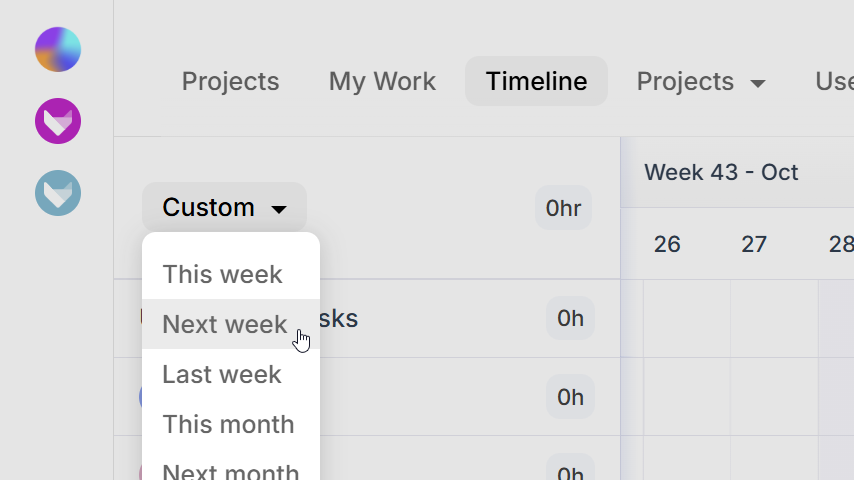
🖱 Drag a Custom Range
Prefer a custom date span? Just click and drag across the timeline to highlight your own allocation period.
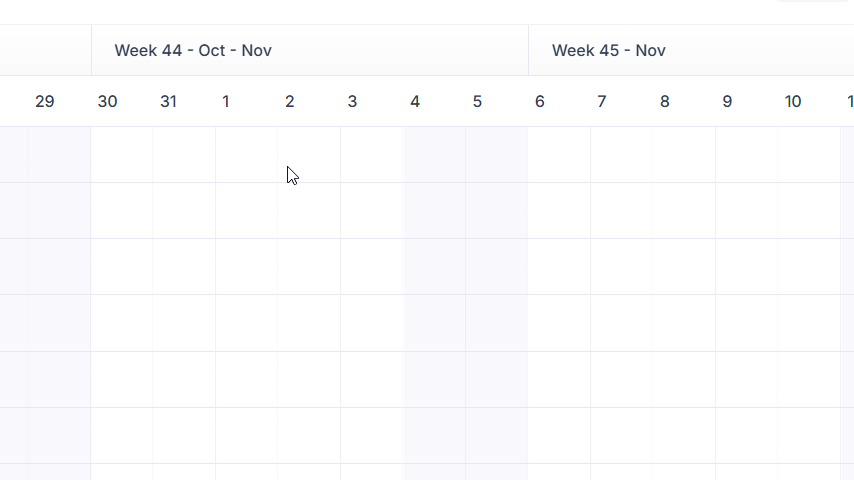
Once selected, Timeline will calculate how much time is assigned or unassigned for each user within that period.
Here’s an extended version of the ending section with a new “Tips & Best Practices” block and a small FAQ to improve the completeness and usability of the page:
✅ Tips & Best Practices
| Goal | Tip |
|---|---|
| Prevent overbooking | Use shorter allocation ranges (e.g. “This week”) to spot overload before it escalates. |
| Plan across teams | Zoom out to “This month” or custom drag a two-week period to balance work across squads. |
| Include non-working days | Don’t forget to adjust the working week settings if your team works weekends or has flexible hours. |
| Spot idle resources | Look for users with large amounts of unassigned time within your range—perfect for redistributing tasks. |
❓ FAQ
Q: Can I set different working hours for each team member? Not yet - but this feature is coming soon. For now, working hours apply globally across your workspace.
Q: What happens if a task spans non-working days? Timeline automatically skips over weekends or days not marked as working. The task bar will still show the full duration, but allocation is only calculated on active days.
Q: Does Timeline update in real time? Currently, changes require a manual refresh. We’re actively working on real-time updates. Get in touch if you’d like to be part of the beta.
📘 Next Steps
Now that you’ve configured your team’s availability, learn how to allocate tasks and reschedule work using the Timeline.
Or, if you’re just getting started with visibility across your workload, check out My Work to view your individual assignments.
