Updating Users
Once a User has been invited to a Project, you can amend the Group they are in and change their assigned colour. You can also choose to remove the User from the Project.
Updating User Profile Information
When a User is invited to your Project, if they do not already have an account then they will be prompted to create one where they supply their name.
If they need to amend their personal details, then the User will have to do this themselves in their Account Settings. See the Account Management documentation for details on how to do this.
As a Project Admin or an Account Admin, you cannot update the personal details of Users in your Account.
Updating a User’s Group
The Group of a User controls the permissions that the User has within the Project, such as which Records they can see and update.
You can change the Group that a User is in at any time.
Select the Users tab in the top right hand corner of your Project.
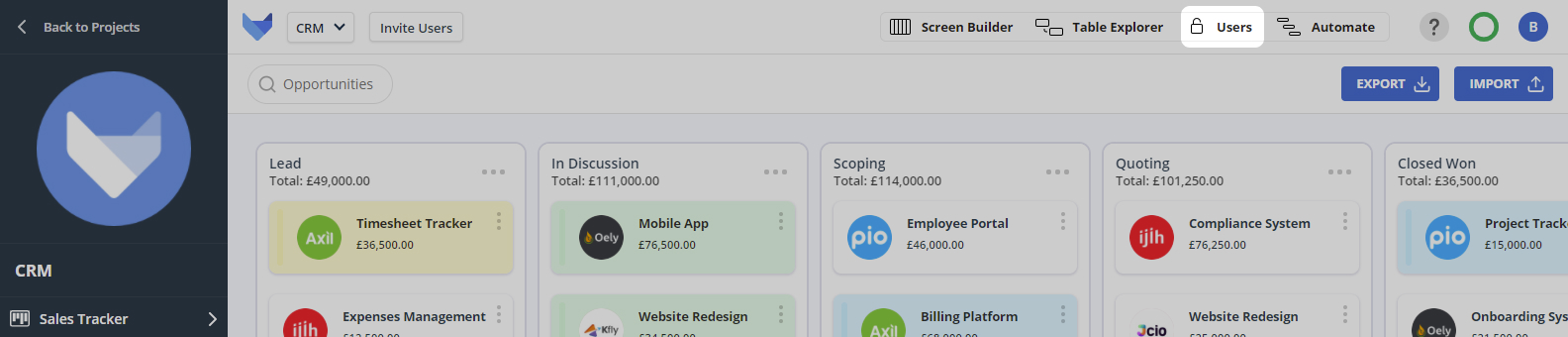
You can drag a User from one Group to another.
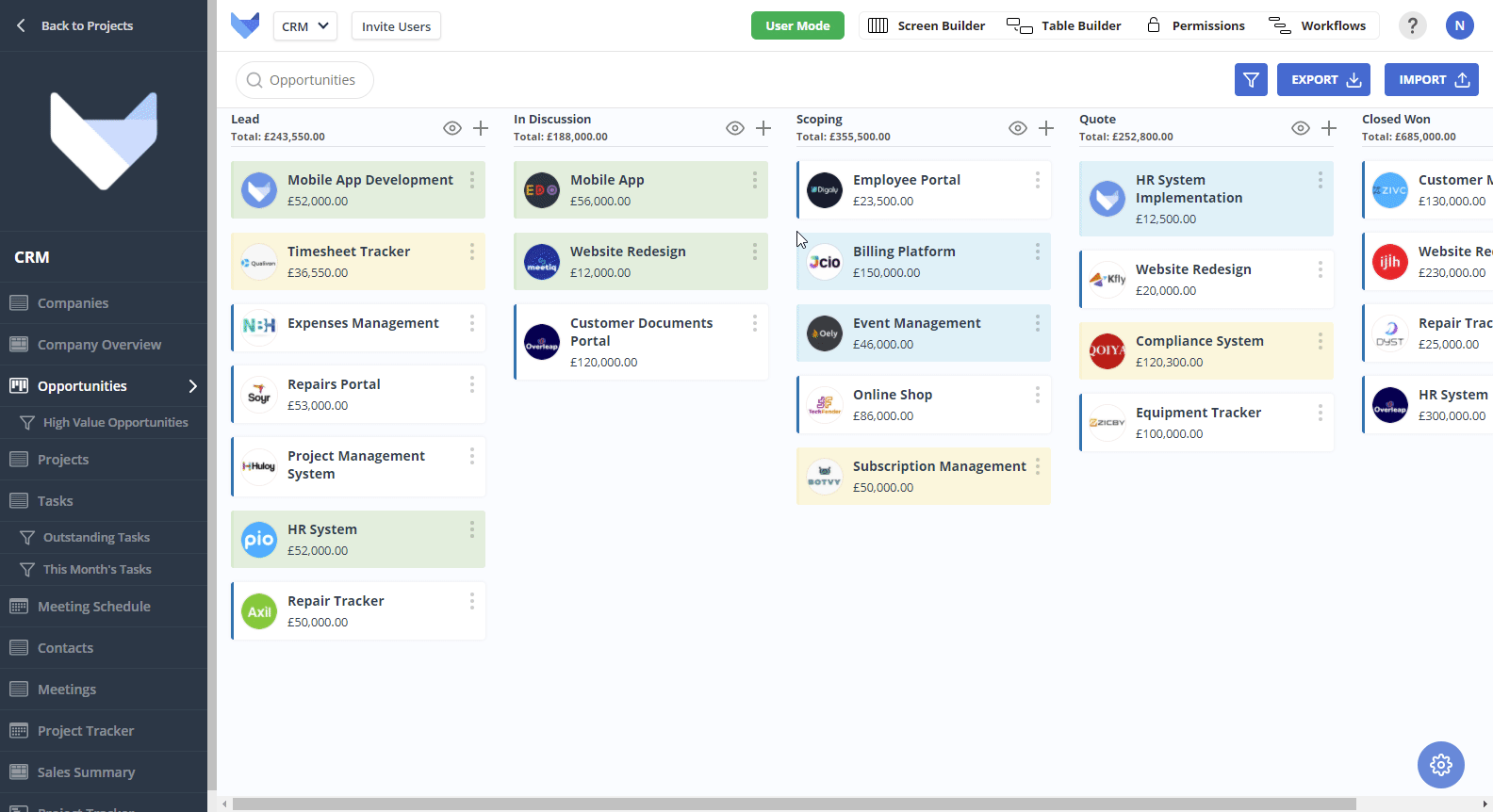
Alternatively, you can open the options menu for the User and select Change Group. Click on the Group that you would like to move the User to.
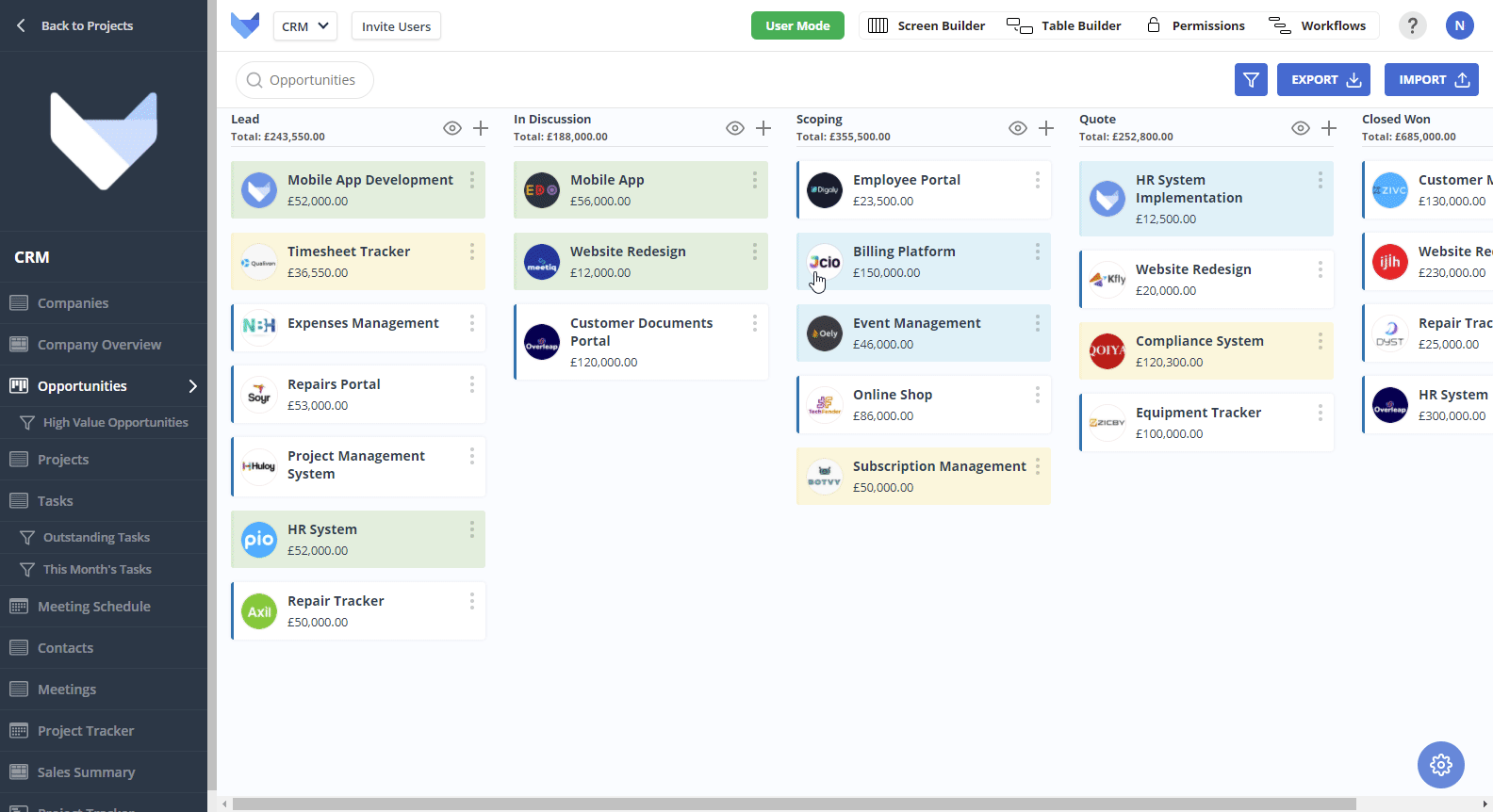
The permission changes for the User will be applied.
TIP
You cannot amend the Group of an Account Admin. They will always have Project Admin level access to all Projects within the Account.
Changing a User’s Assigned Colour
All Users in the Project can be assigned a colour to help quickly identify Records which are linked to them.
To change the colour that is currently assigned to a User, select the Users tab in the top right hand corner of your Project.
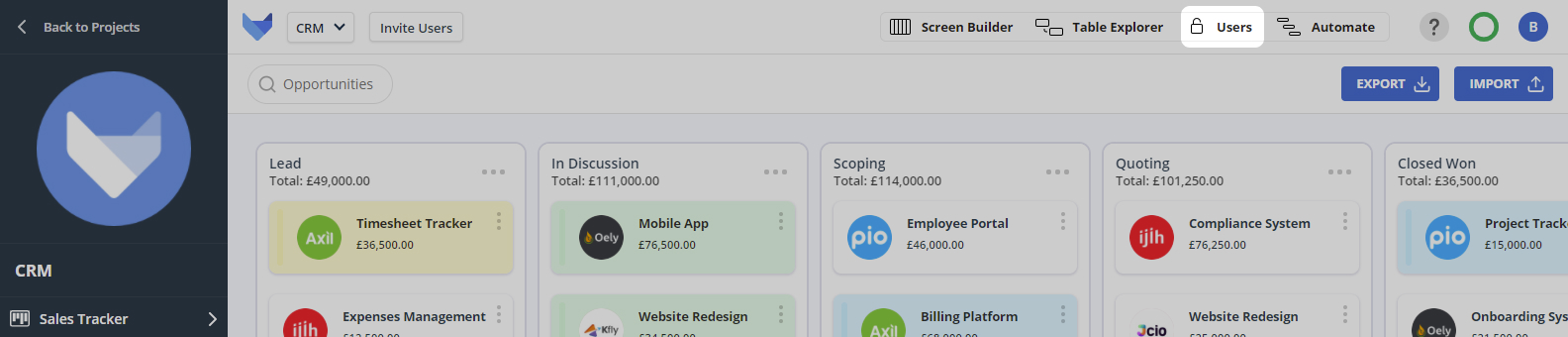
Click the colour block to the left of the User that you would like to amend the colour for.
You can select one of the pre set colours immediately, or choose a custom colour by clicking on the grey boxes underneath the 12 pre set colours.
The new colour will be applied immediately across all Records in the Project.
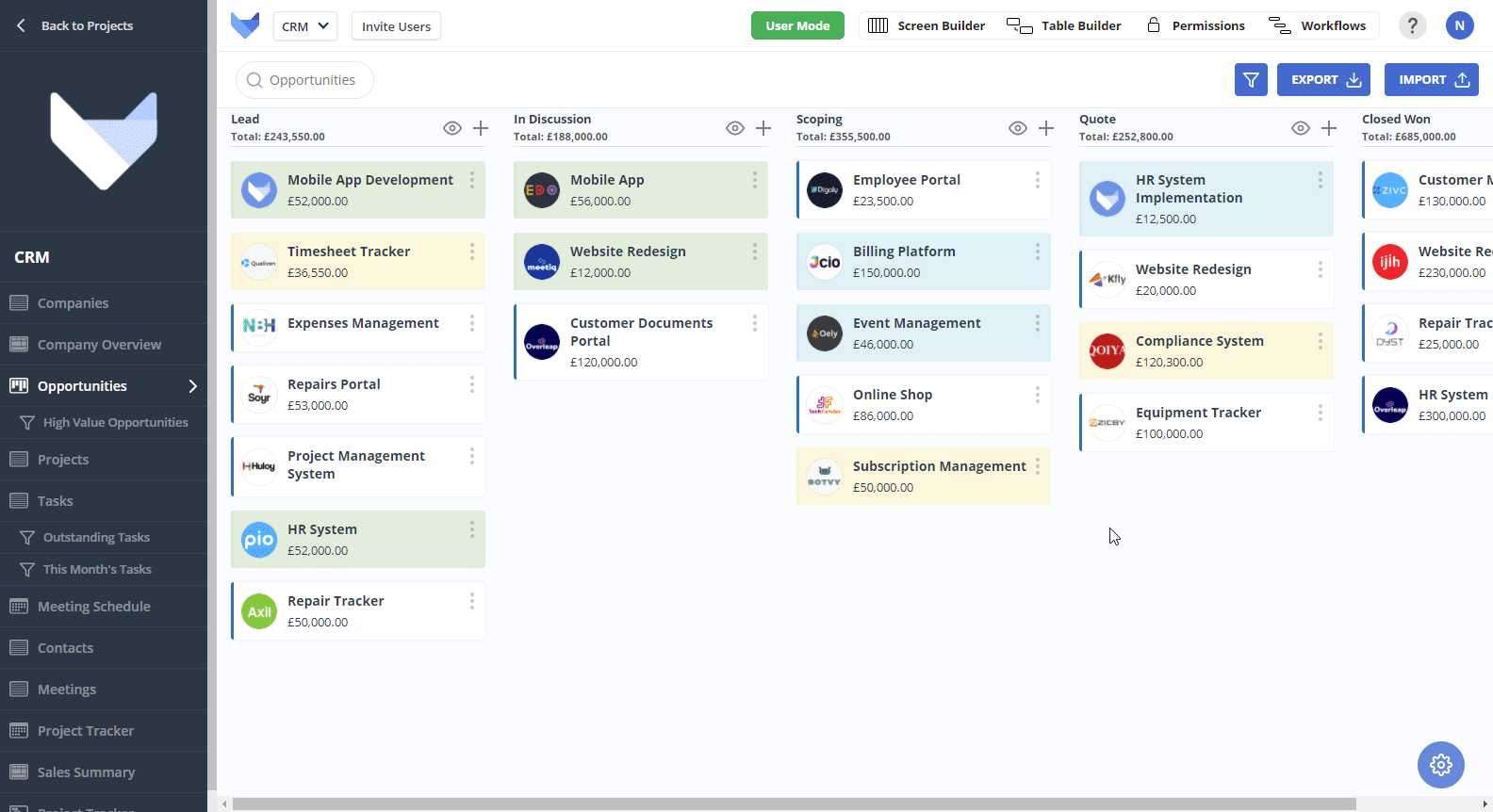
NOTE
The assigned colour is for the Project you are viewing only. If the User is in multiple Projects, setting a colour in one will not affect the assigned colour in others.
