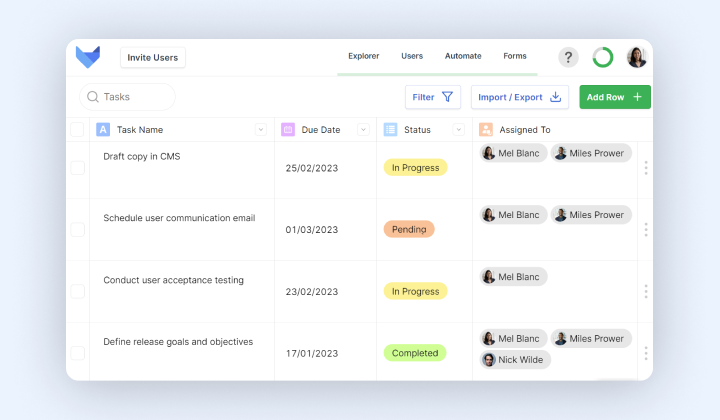
At Gridfox, we’re always looking for ways to improve your work management experience. That’s why we’re excited to announce our latest feature — Profile Photos!
With this new feature, you can add a personal touch to your work management by displaying Profile Photos throughout Gridfox. Whether you’re creating/editing Records, viewing Dashboards, or browsing through lists of Users, you’ll be able to see who’s who at a glance.
Uploading a Profile Photo is an excellent way to personalise your Gridfox experience and make your User account easily identifiable. To add a Profile Photo, the process is quick and simple.
Begin by logging into your account and accessing the Account Settings page. From here, navigate to the Upload Photo section and select your desired photo from your file explorer.
The image you select will then be uploaded to your account, allowing you to customise your Profile even further. Once uploaded, you can easily toggle the zoom of your photo via the bar beneath the frame. This allows you to ensure that your photo is perfectly sized and centred for optimal visibility.
By adding a Profile Photo, you can make it easy for other Users to recognise you in various areas of the platform, including on Grid Views and in the History Modal.
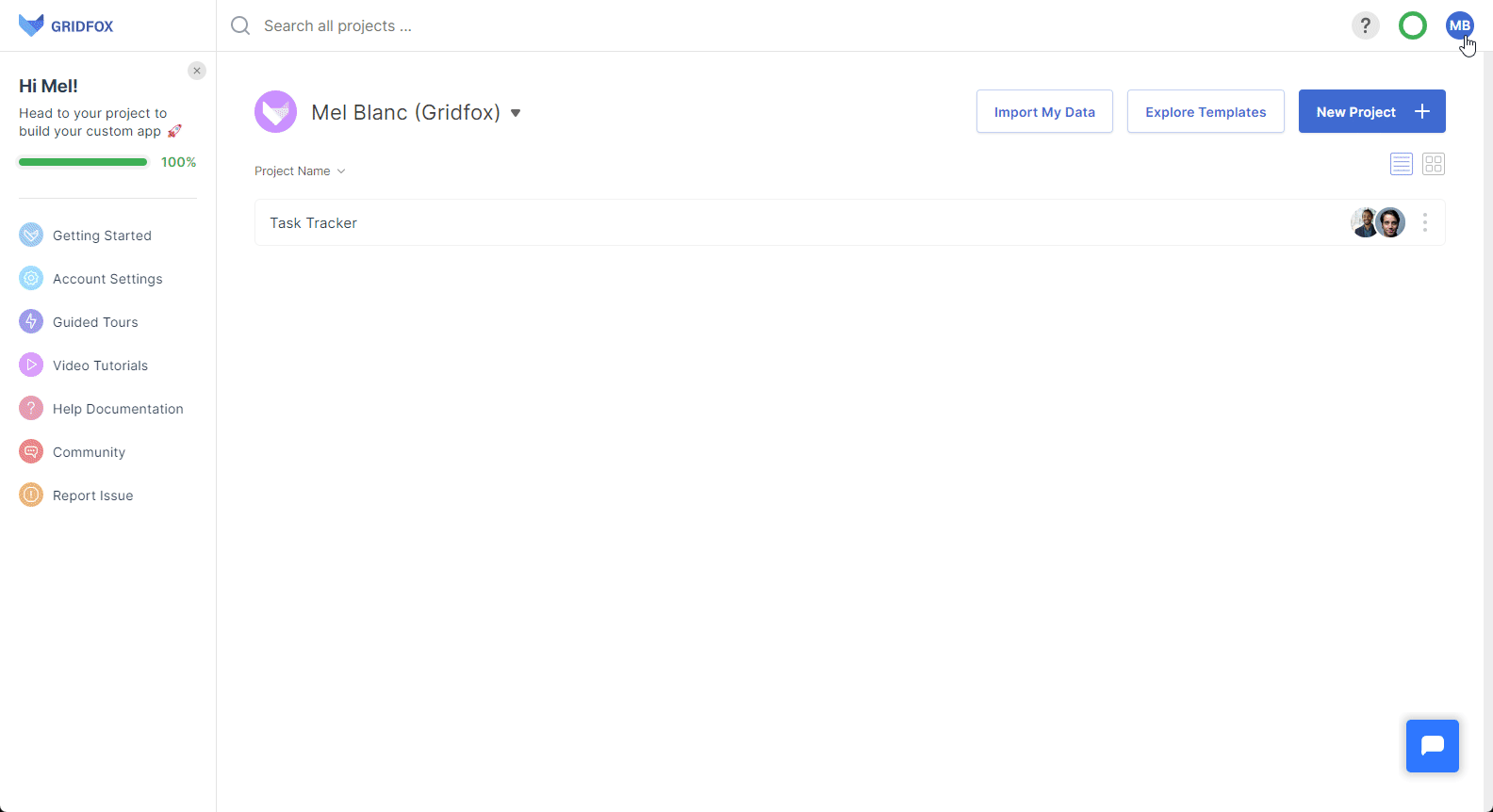
When a User sets a Profile Photo, it will be visible in the following places:
Note that your Profile Photo can only be viewed by Users in the same projects as you.
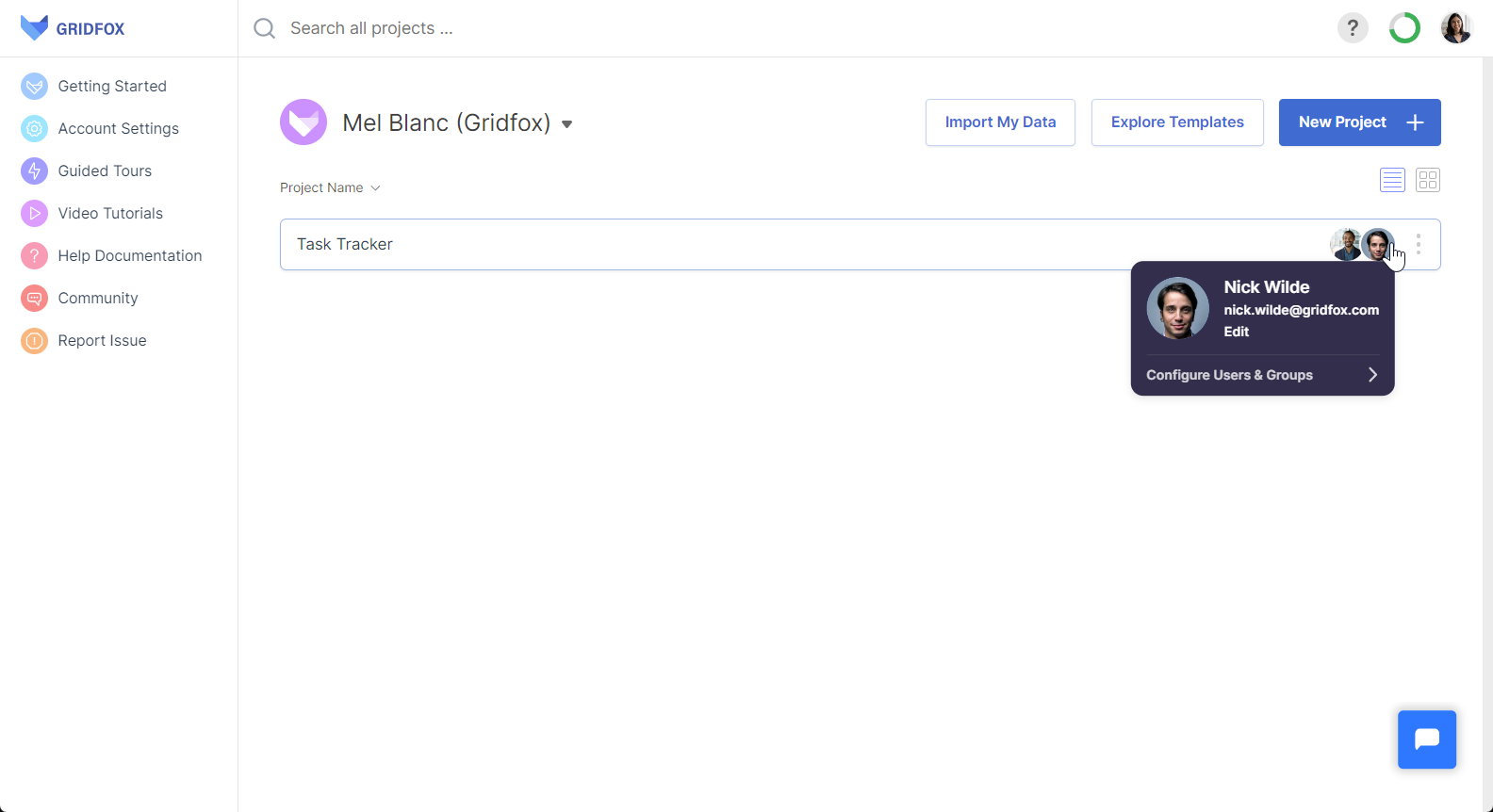
We’ve also added a configuration setting that allows you to control whether Profile Photos are displayed in a Grid View. This “Display profile photo?” option can be accessed by locating the view in the left-hand sidebar, clicking the three dots, selecting “Edit,” and then clicking the column header and going to the Field Settings section.
This setting will only be visible from the Grid View edit mode and will appear for User or User (Multi-Select) Fields that will allow you to control whether Profile Photos are displayed in that Grid View.
When you create a new User or User (Multi-Select) Field, the “Display profile photo?” checkbox will be selected by default. This means that the Profile Photos will be displayed inside the Pill that represents the User when viewing the Grid View.
If a User doesn’t have a Profile Photo, the Pill will simply contain the User’s name. If you want to turn off the display of Profile photos, you can uncheck the “Display profile photo?” checkbox in the Field Settings section.
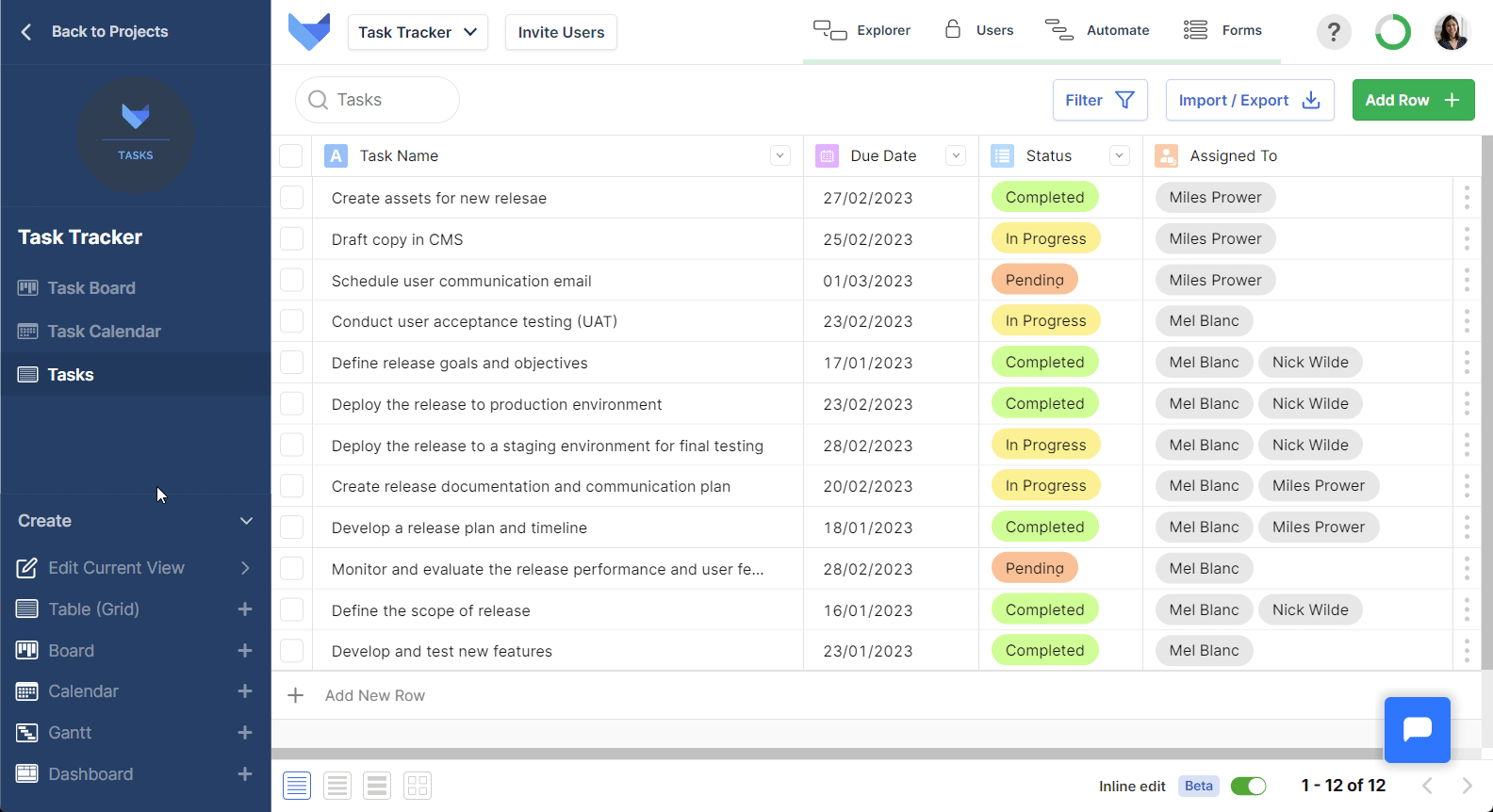
However your settings look, rest assured that you have complete control over this feature. You can choose whether to display Profile Photos on a field-by-field basis, and you can turn off the display of Profile Photos entirely if you prefer.
We believe that Profile Photos will be a great addition to Gridfox, helping you to quickly identify team members and add a personal touch to your work management. We hope you enjoy this new feature and look forward to hearing your feedback.
Get started with Gridfox for free here.