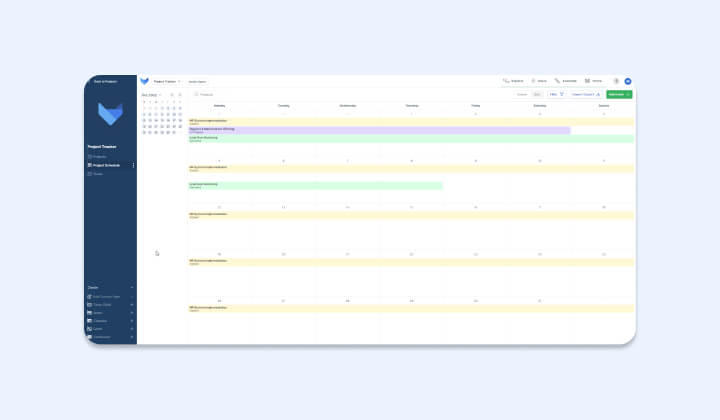
If you’ve ever managed a project, had to juggle tasks or, simply, been faced with a deadline, the chances are that you’ve used a calendar. That’s because calendars help you manage any commitments you have by date. 📅
Whether you’ve been scribbling dates into a free wall planner, or typing task deadlines into Outlook calendar, you’ll be familiar with the format of this tool.
In its most basic form a calendar is a 12 pages of grids with space for every day of a given month. However, I think we’re all in agreement that when it comes to managing multiple projects with changing deadlines, the digital calendar reigns supreme. 👑
Gridfox Calendar Views are an essential part of any Project. They show you when events are taking place, when deadlines are coming and when projects are nearing completion.
What’s more is that you can customise these Calendars according to your business needs. This article helps you get the most out of Gridfox Calendar, be it for task management, project management or anything in between.
Calendar’s play an essential part of our daily life and how we schedule activities. It’s only right that they have a similarly significant role in our working lives.
Calendars are an essential part of any project because they hold your teams accountable to the work that is set and keep everyone on track. In situations where your team relies on setting due dates and deadlines, Calendar provides a clearer picture of your work while maintaining a sharp focus on specific daily tasks. It holds task management accountable by assigning certain dates to individual task items. 📆
Calendars have been an essential part of Gridfox since we first launched, but we’re always refining this feature so that our Users can get the most out of them.
We believe that calendars should be flexible enough to fit your requirements, and simple enough to display your data in an accessible manner. With a calendar that hits both of these sweet spots, our calendar is perfect for plotting your data. 🙌
Calendar Views allow you to see your Records plotted on two calendar layouts. This section takes you on a crash course in Calendar configuration.
When a Project Admin selects to add a new calendar, they are presented with a wizard-style process with the following required steps:
And these are just the essential requirements! Users are also afforded a number of optional settings that they can configure. These optional steps include setting up settings for a Column Calendar and defining event labels by colour. 🎨
If you’re still looking to find out more about Gridfox Calendar’s, check out our help documentation. This guide provides a more in-depth look at Calendar Views, with further detail provided about optional settings.
There’s no shortcuts on the road to building the perfect Calendar, but we have the next best thing; some tips and tricks that allow you to get the most out of your Calendar View!
Preset to grid: Get your Calendar up-and-running by configuring the essential steps (as listed above). Column calendars require a little extra configuration, but with a few extra steps you can set up this Calendar easily.
Icons: Icons are a great way to embellish your Calendar Events. Icons are perfect for the next level of task management and event management when it comes to calendars, whether you want something to flag a priority task or want a quick way for team members to differentiate events.
Ctrl + \ : Use this shortcut to open the create menu if it is currently collapsed. This way you can get creating your Calendars straight away.
Ctrl + Space: Want to make quick edits to your Calendar? Use this shortcut to open up the Calendar settings panel. Simple and straight to the point.
Calendar Views are, particularly, relevant for any event that has a start and end date. In other words, pretty much anything with a deadline!
Project management? Yep. Task management? Definitely. Event management. Uh-huh.
That being said, there’s definitely a few areas which really benefit from this date-focused view. 🔍
Need some industry specific inspiration? Just check out some of the great templates that feature the calendar view:
We’ve shown you why Gridfox Calendar is a quality choice when it comes to planning your time. Not only are Gridfox Calendars easy to set up thanks to our configuration wizard, but they are flexible enough to fit the needs of any company or requirement.
Now it’s your turn to get involved. Select a template from our huge library, or schedule a 1:1 demo with one of our dedicated support team.
Either way you can get started with Gridfox for free here.